- After Effects Tutorial
How to Create the Star Wars Opening Crawls in After Effects?
Aug 06,2019• Proven solutions
The first Star Wars trilogy ensured that George Lucas will be remembered as one of the best movie directors in history. Millions of fans from all across the globe adore R2D2, Princess Leia, Han Solo, and numerous other characters from the Star Wars movies. That’s why it is hardly surprising that some fans want to use the iconic Star Wars opening crawl in their videos. If you still don't know what Star Wars fonts mean, this artilce will give you some great examples of Star Wars fonts. So if you are a Star Wars fan, you are at the right place because in this article we decided to take you through all the steps you’ll need to take to create the Star Wars opening crawl in Adobe After Effects.
Adding Titles and Texts to Video with Premiere Alternative FilmoraPro
While Premiere Pro is powerful enough, but it may need enough time to master how to add title and text. Hence we recommend you to try a much lower price FilmoraPro video editing software and perfect videos with Text and titles easily.
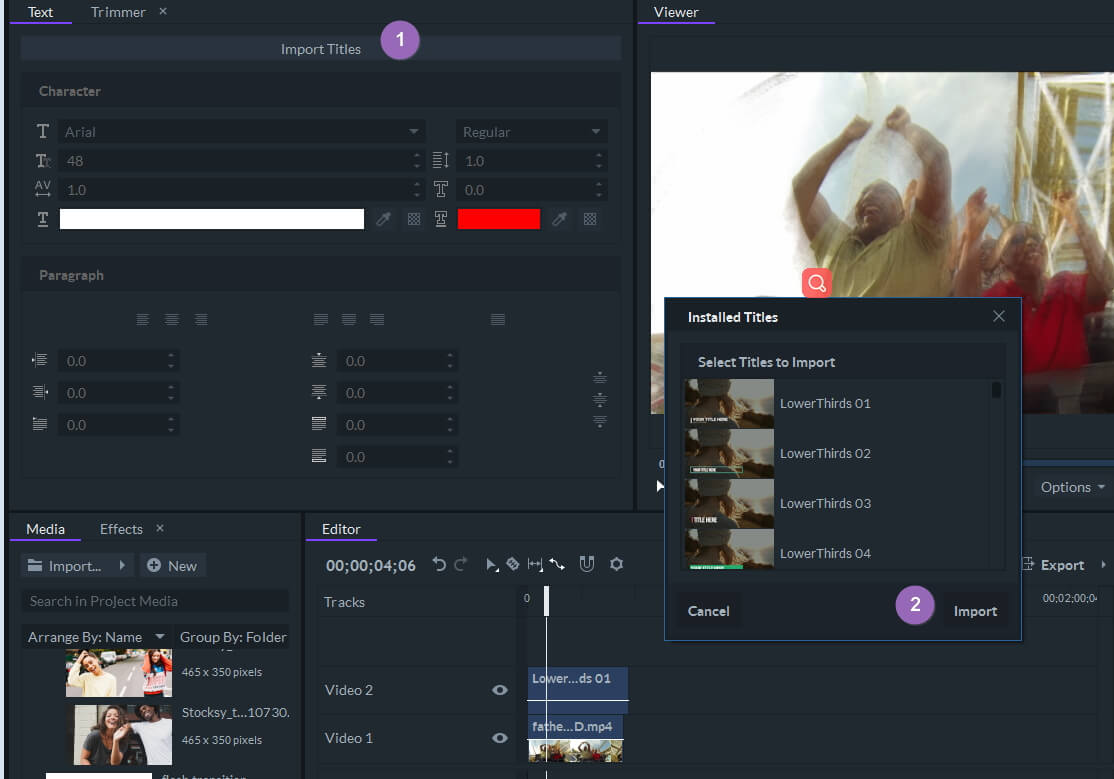
FilmoraPro has built in some stunning title and text packs, you can add it to videos quickly. Besides, you can customize the text transform and text animation by double clicking it in the timeline.
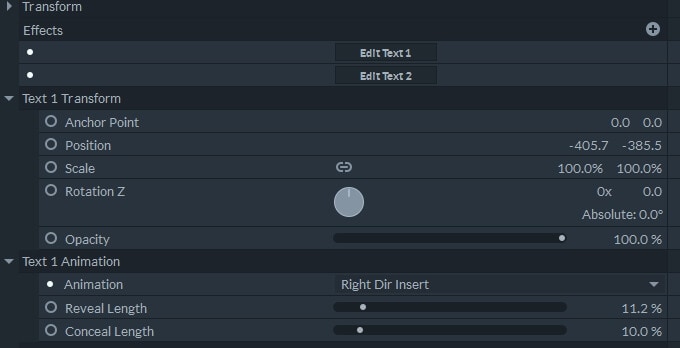
Besides adding titles, you can also add animation, do color correction and create anything you can image with these easy professional tools. Download the free trial version and try it free now.
How to Create the Star Wars Opening Crawl in AE?
Simplicity is the first word that comes to mind when you first see the Star Wars opening crawl, as there are no complicated text animations. However, creating it in Adobe After Effects is anything but simple, since you have to be in complete command of the tools this video editing app provides. The process of creating this crawl isn’t any different than the process of creating any other type of credit roll. You just have to create a new composition in AE, and use the Type tool to add the text layers to it. Start with the famous ‘A long time ago in a galaxy far, far away….’ and then insert all other text below it. Change the font to Franklyn Gothic Book, increase its size and pick the exact same color used in the movies. Click on the left text alignment option to mimic the formatting of the original crawl.
Use the composition’s Position property to find the perfect spot for the text on the screen and proceed to make a new solid. Drag the new layer to the bottom of the composition and then use keyframes to fade the text in and out. Merge all the layers you’ve created so far, by precomposing them, and then create a new solid layer. Apply the Fractal Noise effect to the solid and adjust the effects properties. When you manage to create a sky full of stars, you should add the Star Wars logo to the solid and use the scaling options to animate it. Enable the 3D option on the text layer, and rotate that layer along the X-axis. Use keyframes animate the text and make sure that it starts and ends off-screen. Preview the results, make the adjustments if necessary and that’s it you’ve created the Star Wars opening crawl.
Creating the Star Wars Opening Crawl Online
Formatting text and applying effects can be a tiresome process that demands a lot of hard work, so instead of animating the text of the crawl and trying to find the perfect color of the text, you can use the Star Wars Crawl Creator to generate this opening crawl online in just a few minutes. Upon arriving at the home page, click on the centrally positioned Begin button, and then click on the Editor option to start adding the text. Insert the text into the appropriate boxes, and click on the Done button in order to preview the results. Click on the Share icon if you would like to post the video you created on your Facebook or Twitter account. Additionally, you can use the Site or Embed options to get the link you can send to whomever you want.
Unfortunately, this platform doesn’t allow you to save the Star Wars opening crawl to your computer, which means that you have to use a screen capturing software such as XSplit or Filmora Scrn to record the crawl while it is playing on the website. Most screen recording apps for Mac and PC computers are easy to use, as you just have to select the area of the screen you want to capture and hit the record button. Once you’ve recorded the video you can import it in Adobe After Effects or any other video editing app and use it in a video. It is important to capture the video at the resolution that matches the settings of your project, in order to avoid further complications during the video editing process.
Conclusion
It is relatively hard to imagine a professional setting in which you can use the Star Wars opening crawl, but that doesn’t mean that you can’t have fun with it in videos you share on social media. Creating this famous opening crawl can be tricky if you don’t have enough experience using Adobe After Effects, so if this is the case and you’d still like to use it in your project you can try the Star Wars Crawler Creator tool. Are you a Star Wars fan who occasionally likes to start a video with the words ‘Long time ago in a galaxy far, far away…’? If the answer is yes, then feel free to share your experiences with us in the comments.
Bring up your video to a professional level with straightforward tools.
Try It Free Try It Free






Liza Brown
chief Editor
0 Comment(s)